Retrieve your Render database credentials
- Log in to your Render account and select the project you want to migrate.
- Click Dashboard in the menu and click in your Postgres database.
- Scroll down in the Info tab.
-
Click on PSQL Command and edit it adding the content after
PSQL_COMMAND=.
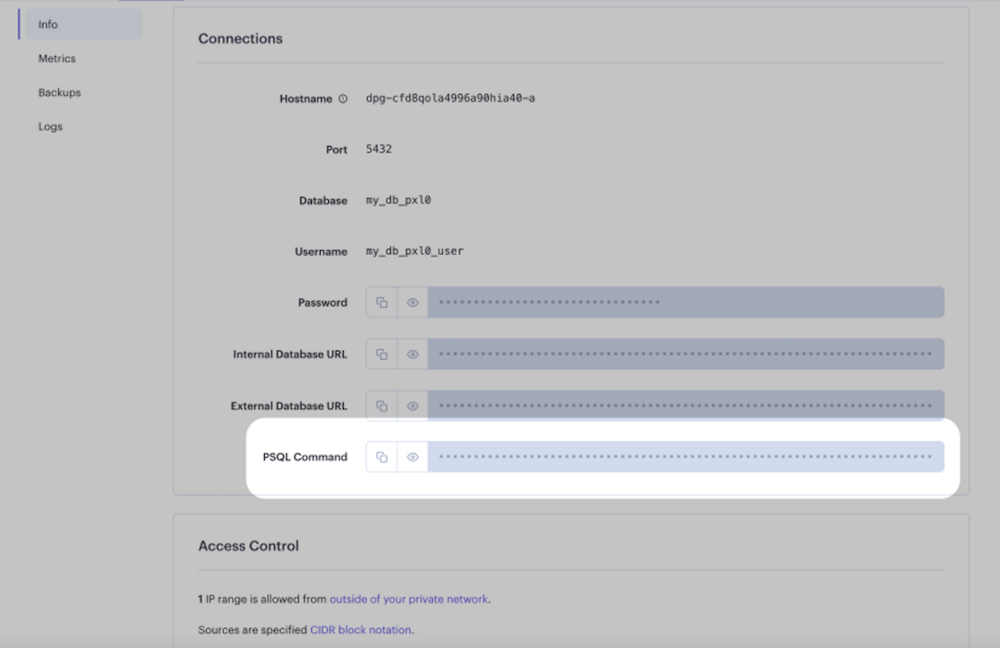
Retrieve your Hydra connection string
- If you’re new to Hydra, create a project.
- Go to the Project section for your project in the Hydra Platform.
Migrate the database
pg_dump
pg_dump
Export your Render database to a file in consoleUse
pg_dumpwith your Render credentials to export your Render database to a file (e.g.,render_dump.sql).pg_restore
pg_restore
Import the database to your Hydra project. Use
psqlto import the Render database file to your Hydra project.Additional options
-
To only migrate a single database schema, add the
--schema=PATTERNparameter to yourpg_dumpcommand. -
To exclude a schema:
--exclude-schema=PATTERN. -
To only migrate a single table:
--table=PATTERN. -
To exclude a table:
--exclude-table=PATTERN.
pg_dump --help for a full list of options.
- If you’re planning to migrate a database larger than 6 GB, we recommend upgrading to at least a Medium compute instance. This will ensure you have the necessary resources to handle the migration efficiently.
- You can increase the size of the disk on paid projects by navigating to the project Settings tab.
- If you’re dealing with a database larger than 150 GB, we strongly advise you to contact our support team for assistance in provisioning the required resources and ensuring a smooth migration process.
